There are so many wonderful, old, and mostly free books online--one just can't help but download them and pour over them from one's hard drive. But reading these and sharing these, especially with children for their education, is another story.
 I have decided I want to read these, not in their electronic form, but in as close to the look and feel of a "real book" as possible. I also want to make sure that if I go to all the trouble of printing and binding, these books will last as long as possible, so that as many of my children as possible can enjoy each one.
I have decided I want to read these, not in their electronic form, but in as close to the look and feel of a "real book" as possible. I also want to make sure that if I go to all the trouble of printing and binding, these books will last as long as possible, so that as many of my children as possible can enjoy each one.
I have done general how-to's for printing and binding options before, but here is a step-by-step breakdown of how I print and bind mine.
To begin with, I have an auto-duplexing printer, meaning it automatically prints on both sides of the paper. This has been a blessing for me! I use the HP Office 8000 Pro. Besides its auto-duplexing feature, I chose this one because the cost of ink was so low--just over 1 cent per page! (the cartridges have a 2,200 page yield, and yet cost the same as cartridges for any other HP inkjet meant for personal use).
After bringing up whatever book I want to print, whether in PDF version or in Microsoft Office, I pull down the file menu and click on the print option.
 Within the print window I click properties. In the next dialog box I select "booklet printing." I then check the "OK" box. When the original print window returns to the front of the screen, I plug in the pages I want to be printed.
Within the print window I click properties. In the next dialog box I select "booklet printing." I then check the "OK" box. When the original print window returns to the front of the screen, I plug in the pages I want to be printed.
This is a very important step. Even if a book is 400 pages long, it is best not to print any more than 20, double-sided pages at a time.
Printing just that many pages allows for any errors, because when you print in booklet form the pages are numbered in a very specific way so that they will be in sequence when they are bound together. Also, printing just a few pages at a time allows you to bind them together so that they look and behave more like a book when you are finished.
I keep a tally sheet close to the computer and list each set of pages, such as:
1-20
21-40
41-60
61-80, etc.
I put a check on the left hand side of the number as I begin to print, and on the right side of each number as the printing has been completed. This simply tallying system has saved me so much grief as I am often interrupted while going through this process.
After I have printed all of the "booklets" and stacked them in a staggered way so they will not become confused, I begin the process of stapling each booklet in the middle. I try and stagger the staples, which helps the spine of the book to be more even when I finally glue all of the separate booklets together.
I then proceed to fold each carefully along the stapled middle. I use some sort of instrument (in this picture I am using the barrel of a marker) to make sure the fold is crisp and precise.
After folding I stack the separate booklets up in order. Then I use two rulers with some binding clips to hold the pages as I use a hot glue gun and a Popsicle stick to glue the pages together. After the pages are glued, I measure the spine.
I then take a manilla folder, which has fold lines already in the middle, and measure just how many folds will be necessary for the spine of my book. In this instance, I find I will have to add another crease, so I use a ruler and the blade of an open pair of scissors to score the folder so that the crease is neat and crisp.
I use my paper cutter to cut the length of my book cover to just a smidgeon over 8.5". I then proceed to measure the sides of my book, making sure I allow for the spine, to a little over 5.5" each.
I then use my hot glue gun in the gutter of the manilla folder which I have just cut, and quickly apply the booklets I have previously glued together. I use my fingers to make sure the spine of the book is well-adhered to the folder.
For added security, I apply a bead of hot glue just inside the front and back covers, where the pages meet the spine.
I like to take some of the time between printings to design front and spine covers for the finished book. I use Microsoft Publisher to do this, but one could use PrintMaster, or even the open-source program GIMP.
I like to create a sort of "sticker" to put on the front of the book by using an interesting image from the PDF of the book itself. It is easy to clip one of these, copy it using either by pressing down the control key and the letter "c" at the same time, or right clicking the image and selecting "copy." I then open up the graphic design software and paste the picture (again, using the control key and the letter "v" at the same time, or by right-clicking and selecting "paste" in the drop-down menu).
I have been able to enhance my cover designs by taking advantage of the many black-and-white vintage images at Clip Art Etc. I have especially enjoyed their decorative letter section, which make my otherwise bland covers look a bit more "Victorian" and appropriate!
The spine cover is done by using one of the banner designs from Clip Art Etc. and filling it with the title of the book and the author or publisher, where appropriate.
Of course, it is important to estimate the size of each of these "stickers" before saving and printing them!
After I have printed and cut out my labels, I place them on the book where I would like to see them glued, then draw a light pencil line around them. I then put a light coat of Elmer's rubber cement on the front of the book and the back of the label. After both of these dry, I put the label on the book (this is an old graphic designer's trick--it is a much better method than simply applying and pasting a paper object).
My last task is to cover the whole book in clear plastic laminate; if I am going to this kind of trouble to print and bind a book, I am going to make sure it lasts through more than a couple of children!
 |
Measuring the clear paper. |
 |
Cutting off the corners helps when wrapping the plastic around the cover. |
 |
Folding the plastic under. |
 | |
Adding a bead of melted glue on the ends helps with security and longevity. |
 |
Opens and feels like a "real" paperback book. |
 |
Two finished products--printed from Living Books Curriculum |



































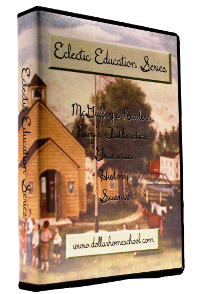












Thank you so much for this tutorial. We aren't planning to get an ereader any time soon, and I've been collecting alot of ebooks, but haven't used them as much as I would like. I hadn't decided the best way to print them, etc. This tutorial will be very helpful and give me some ideas.
ReplyDeleteMichelle
Thank you so much for this tutorial, I plan on asking for a hot glue gun and full length stapler for christmas to make them!
ReplyDeletethanks for the tutorial.it is look like amazing great post.
ReplyDeletecustom stickers
Wonderful idea! Thank you for sharing!
ReplyDeleteAndrea
This is amazing thank you for this post!
ReplyDeleteMay God bless you for such a wonderful tutorial! I recently found your blog and it has been a gift from God. Thank you!
ReplyDeleteGreat stuff! Want to make my own curriculum and reference for the kids and this is just the way to do it. God bless you!
ReplyDeleteIt's a valid concern. I know I personally haven't bought a newspaper in almost 2 years. The sweet smell of newsprint has long since been replaced by the convenience of Yahoo! Headlines and Google's immediate access to CNN.com. Would I say that digital media is running digital printing out of town? Or even offset printing, which has been around a whole lot more than its digital counterpart? Absolutely not.
ReplyDeleteDigital Book Printing
About the stapling, maybe I'm missing something, but is that a regular stapler in the photo above? I have a regular staple that I can open for "tacking", but I can't get the back of the staples to fold over/close, even when pressing on a metal surface.
ReplyDeleteYou are right--that's not a regular stapler, it's a long-rm stapler. I think it set me back about $20, but I use it quite often so I consider it an investment.
DeleteGreat knowledge, do anyone mind merely reference back to it download free books pdf
ReplyDeleteOur Ultimate Best Green Superfood Reviews and Guideline help to find out the Best Grass Green Superfoods for your health available online at Low cost. Amazing Grass green superfood
ReplyDeletegrass green superfood
I admire this article for the well-researched content and excellent wording. I got so involved in this material that I couldn’t stop reading. I am impressed with your work and skill. Thank you so much. ebooks pdf
ReplyDeleteAfter looking over a few of the blog posts on your blog,I seriously appreciate your way of blogging. I bookmarked it to my bookmark website list and will be checking back in the near future.grow taller 4 idiots
ReplyDeleteMy relatives always say that I am killing my time here at web, but I know I am getting knowledge all the time by reading thes nice posts.
ReplyDeleteIt is very helpful post regarding Quality Booklet Printing
ReplyDeleteI have read all the comments and suggestions posted by the visitors for this article are very fine,We will wait for your next article so only.Thanks! free books to read and download
ReplyDelete
ReplyDeleteGreat content as usual.Thank you so much.
Virginia Beach Pest Control
Thanks for the sharing such a valuable information. If you searching best printing for your college project. Get touch with us At Virphy to avail our cost-effective and fast college project printing service. For more detail visit: https://virphy.smuuth.services/
ReplyDeleteAll the contents you mentioned in post is too good and can be very useful. I will keep it in mind, thanks for sharing the information keep updating, looking forward for more posts.Thanks
ReplyDeletebook printing
Good Job, thanks for sharing this informative
ReplyDeletetopic with us
urdu books pdf download
ReplyDeleteurdu novels pdf download
ebook pdf free download novel
hikmat books in urdu free download
free books download pdf
islamic urdu books pdf
urdu books pdf download
books pdf download free
ebooks pdf free download
free ebooks download
books pdf download
pdfbooksfree
the librarypk
Kitaabghar
read ebook pdf
Paulo Coelho books pdf
The 5am Club by Robin Sharma pdf free download
Nice post. Thank you to provide us this useful information.michael jackson letterman jacket
ReplyDeleteSuch a great blog i like it very much thanks for sharing with us.
ReplyDeleteMedicine box
Mobile Prices Bangladesh that is amazing web
ReplyDeletePut more informative things on this blog page, and thanks for sharing this. Daryl Dixon Vest
ReplyDeleteFabFilter Total Bundle Crack is a collection of all FabFilter plugins. With this kit you get our professional equalizer, reverb, compressor, multiband speaker, limiter, de-esser and gate / expander, creative multiband distortion, delays, filters and synthesizers with FabFilte Torrent.fabfilter crack
ReplyDeleteIDM Crack and Serial Key Free Download is the most searchable software on the internet for downloading videos, documents, and software with fast speed. Internet Download Manager Patch is the best software now for downloading videos, files, songs, movies with very less time. IDM Crack + Patch is a downloader tool developed and owned by Tonec Inc. Internet Download Manager Serial Key Free Download is used to download multiple files with 5x more speed.
idm crack
idm ultraedit crack
idm Serial Key
nordvpn crack
The article has really peaks my interest Write For Us Telemarketing
ReplyDeleteCatalan singer and songwriter Lawyer World
ReplyDeleteNice Post Your content is very inspiring and appreciating I really like it please visit my site for Zong Call Packages
ReplyDeleteNice Post Your content is very inspiring and appreciating I really like it please visit my sitecolourist logo
ReplyDeleteThank you for some other informative blog.Guerilla News
ReplyDeleteWe look forward to working with you in the future, and we are grateful for your contribution to the field of Finance. Michael Jackson Jacket
ReplyDeleteI really appreciate the kind of topics you post here. Thanks for sharing us a great information that is actually helpful.
ReplyDeleteSean Astin Notre Dame Rudy Letterman Jacket
Fantastic tutorial! The step-by-step instructions for printing and binding eBooks are incredibly clear and easy to follow. Thanks for sharing these useful tips!
ReplyDeleteYour affordable book marketing services provide authors with effective and budget-friendly promotion strategies. With targeted campaigns and smart marketing, you help books reach the right audience. Highly recommended for successful book promotion!
ReplyDeleteThis was such a helpful and well-explained tutorial! I really appreciate the clear steps and practical tips—it made the process of printing and binding eBooks feel totally doable.
ReplyDeleteI thoroughly enjoyed your latest post! Keep up the fantastic work. I would like to share some information with you. I found Dietitian Fainah has affordable subscription packages. Has anyone used these before—do they adjust based on feedback, or are they more fixed charts?
ReplyDelete